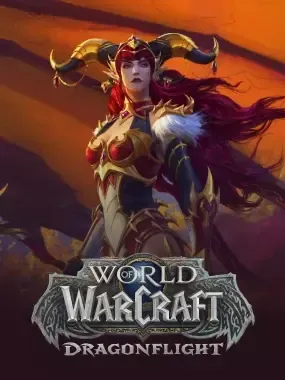
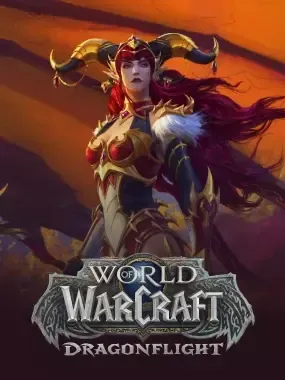
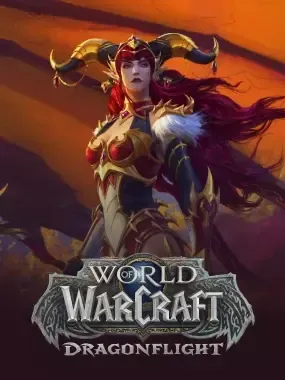
___________________________________________________________________________________________________________________________
TL;DR
Work order management makes it easy to manage enchanting requests. You can keep track of the items you have traded, and the enchantments that are completed. You can use quick click buttons to share mats or cast spells, so that you don't need the trade skill window open.
Guide for basic usage
Use "/pehelp", to get a more detailed guide on how to use the addon, including sub-guides for specific sections such as the settings, main, or enchants windows.
Work orders can be created based on the names of customers. The customer whose name is entered in the textbox is the one that is used to focus the work order. To add enchants as requested to a player's work order, click on any of the enchants in the box on the right. You can use Shift+click in order to connect materials, Ctrl+click for removal, or Alt+Ctrl+click if you are currently trading.
You can filter the Enchants in the list on the left by the first letter of their names. For example, the word Bracer would show you all Bracers and the word Stamina would show you all the enchants with the name Stamina.
Entering the player name and clicking Create again to scroll the right work order will work if you have multiple work orders open.
You can minimize the window by clicking on the main title. The enchantment window may also be disjoined and placed separately.
To set the focus on a work order click the player's name. This is necessary if you wish to add or remove requests for enchantments. The "Req mats" button sends out a message containing all of the necessary mats, based on the enchantments requested in the work order. By pressing the Shift key, you can send an email with a list of all requested enchants. To close the order, click the x. The previous history of trades will appear if a returning player opens a new work order during the same session. However, this information does not last between sessions.
Quick reference list of requested enchantments below the trade window. Right-hand side of trade window has quick enchant button. The requested enchantments will appear at the bottom of the list. However, once the player has selected an item (i.e. boots), it will then add all the boot enchantments available above. You can click on the user's name in the enchantment quick reference to bring their work to front or Alt+click to directly add requested enchantments to your trade partner work without having to change your focus.
The 132 vanilla recipes are included, as well as the two new SoD recipes that will be coming with phase 2. Based on the available recipes on Wowhead for classic https://www.wowhead.com/classic/skill=333/enchanting
Please join Discord to report any problems so that I can fix them.
You can donate below if you like the Add-on, and want to help me work on it more.
Start /pe (or /proenchanters)
Basic Addon Usage Guide: /pehelp (or /proenchantershelp)
About Project
Created: March 20th 2024
Updated: March 20th 2024
Project ID: 51324
License: All Rights Reserved
__________________________________________
Game Versions:
1.01.03
1.01.03
1.01.03
1.01.03
1.01.03
__________________________________________
Flavors:
WoW Retail
__________________________________________
Categories
Companions
Battle
__________________________________________
Main File
March 20th 2024
__________________________________________
Recent File
March 20th 2024
__________________________________________
Members

__________________________________________
Report