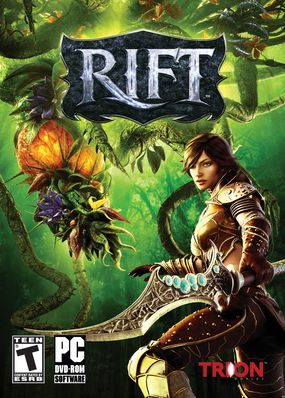
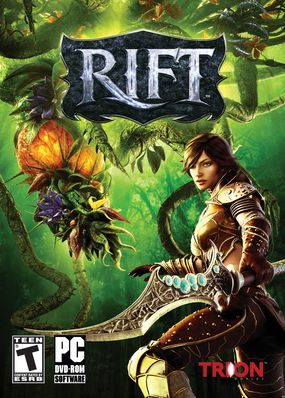
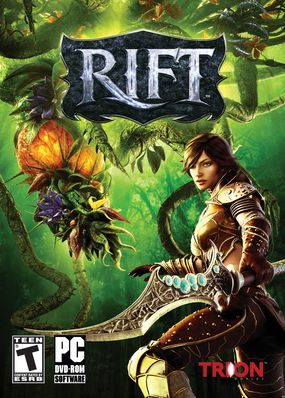
___________________________________________________________________________________________________________________________
Tsuki UI V2.0
Tsuki UI is a new UI layout for the beginners among us. It is very easy to set up and has everything you need in one UI. UI is designed for 1920x1080, so smaller resolutions might need to scale a bit themselves.
I included 1600x900 resolution files now. They should work. If not report it please.
YOU WILL NEED TO DOWNLOAD THESE ADDONS IN ORDER FOR THIS LAYOUT TO WORK! PLEASE RESPECT THE AUTHOR'S OF THESE ADDONS AND DOWNLOAD THEM AT THEIR PAGE. I KNOW THIS A BIT MORE WORK FOR YOU, BUT YOU REWARD THE AUTHORS THIS WAY! THANKS!
After you have downloaded the above addons and placed them in the correct folder do the following.
After you have downloaded the above addons and placed them in the correct folder do the following.
1) Make a back up of your "Saved" folder(just copy it and rename it to Saved_Backup), located in the "DocumentsRIFTInterface" folder.
2) Copy the "Saved" folder, with your resolution you downloaded into the "Interface" folder and rename it to "Saved" (so no resultion named behind it).
3) Open the Saved folder and rename <LOGINMAIL> to your login mail adress.
4) Rename the rest of the folder in the folder you just renamed: SHARDNAME = your shard name and CHARACTERNAME = your character's name.
5) Place the Tsukui.dat or the 1600x900.dat (depending on which you want) file in your Rift installation folder (mostly this is "C:Program Files (x86)RIFT")
6) Start the game.
7) Turn on the addons you want.
8) Type: /importui Tsukui.dat or /importui 1600x900.da - you should now have the actionbars at the bottom and your default frames should be gone.
9) Right Click the Gadget's Setting button (if you dont know which one this is, check the added picture in the folder you downloaded)
10) Select "Import Layout'
Your layout should be completely loaded now.
12) One last thing for the bag addon to work good, do the following. Make a macro with "imhobags charactername" , remove the " and fill in your charactername where it is asked. Now place this macro on your actionbar and bind it to "B". Done!
For Stealth classes that use Bar 1:
Bar 1 is disabled by default, to enable it do the following: Press Esc -> Edit Layout -> Click Bar 1 Frame -> Press Enable -> Unselected Mouse over -> Increase both Alpha sliders to Max.
For further instructions check out the videos:
You can contact me on the Gelidra server (EU) on either Tsukiyo or Meiyu.
Q&A:
Q) Settings button ain't showing up at the minimap. A: Type /gadget reset This will reset your button to to middle of the screen and you will be able to drag it anywhere you want.
Q) How can I open the Imhothar bag alone? A:To get the bags only to open with the addon, make a macro with " imhobags charactername " and put it on your actionbar, then bind it to "B".
Q) How do I modify the buffs / debuffs to show my buffs and /or others? A: Click on the gadget settings button at your minimap. Then right click the "wheel icon" on the buffs/debuffs gadget. Afterwards fill in the buffs/debuffs you want to track at the bottom text box. If you want to track everything, just remove all the text in there and put it on "exclude" above the text box. For more info see video.
Q) Things aren't in the right place, they are floating higher/lower? A: It is cause of the difference in resolution and UI scaling. Just drag them to the right position or scale the UI.
Q) I do not have any Charge Meter or Combo Points Counter? A: You can enable them by adding an extra gadget. Right click the gadget button -> Add Gadget -> select Charge Meter or Combo Points -> Press Create. Drag the frame to where ever you want them.
Q) I imported the UI, but I do not get my frames? A: Be sure that you renamed the folder <LOGIN ID>, <SHARD> and <CHARACTERNAME> to the right names. Then press the settings button from Gadgets as explained in step 6 and shown on the added picture (can be found in the downloaded folder) and click "import layout". Click" and reload the UI.
Cheers
Tsukiyo/Meiyu - Gelidra
About Project
Created: September 21st 2023
Updated: September 21st 2023
Project ID: 47712
License: All Rights Reserved
__________________________________________
Game Versions:
1.01.03
1.01.03
1.01.03
1.01.03
1.01.03
__________________________________________
Flavors:
WoW Retail
__________________________________________
Categories
Companions
Battle
__________________________________________
Main File
September 21st 2023
__________________________________________
Recent File
September 21st 2023
__________________________________________
Members
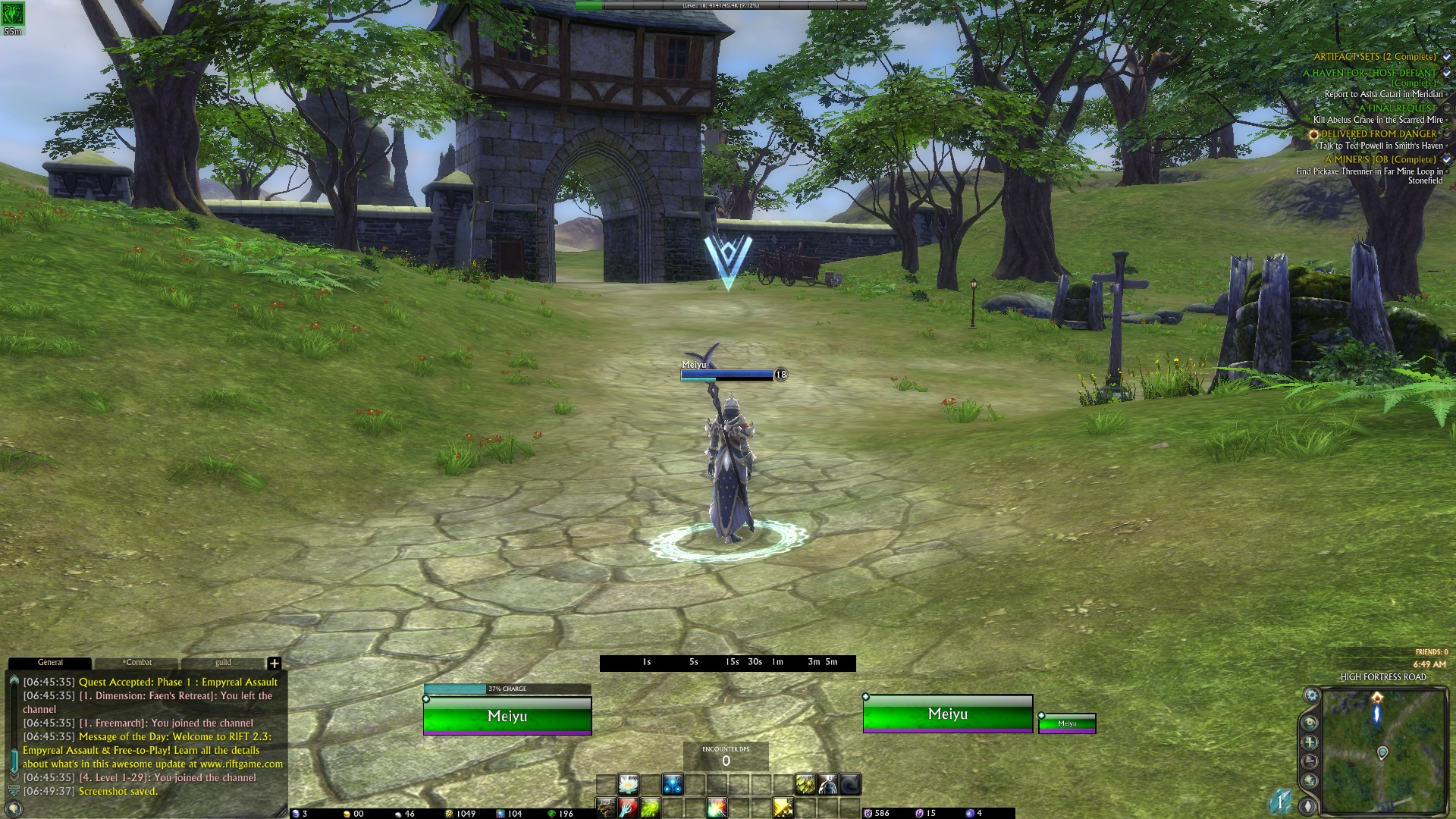
__________________________________________
Report