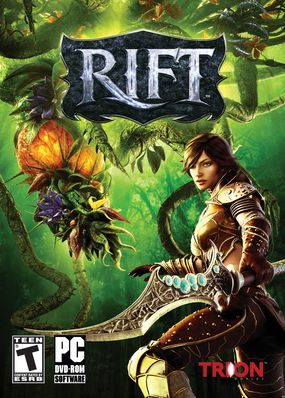
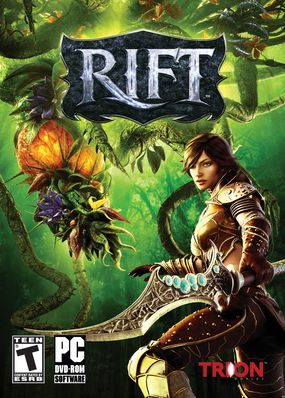
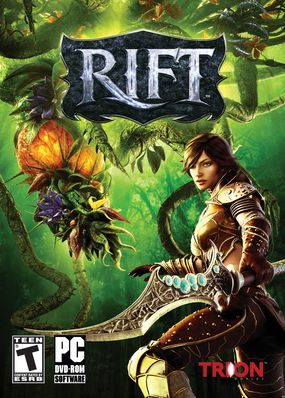
___________________________________________________________________________________________________________________________
Patch 2.2 introduced an issue with text boxes and UI scaling. The only solution at the moment is to set your Global UI scale (settings - interface - display) to 100% (this may interfere with your UI layout - not sure). Trion should be fixing this soon.
"Dimension Toolbox", an addon to help with building dimensions.
Features:
Instructions:
To save an item set:
Select the items you wish to save, enter a name for the set (under 'save/load item sets), and click 'Save'
To load an item set:
Importing / Exporting:
Absolute and relative positioning:
Note that certain values will be adjusted to the minimum or maximum possible value. For example if you enter a scale of '10' it will be reduced to the maximum that the item can have.
Lost the toolbox window? Type /toolbox reset to get it back
About Project
Created: September 21st 2023
Updated: September 21st 2023
Project ID: 47731
License: All Rights Reserved
__________________________________________
Game Versions:
1.01.03
1.01.03
1.01.03
1.01.03
1.01.03
__________________________________________
Flavors:
WoW Retail
__________________________________________
Categories
Companions
Battle
__________________________________________
Main File
September 21st 2023
__________________________________________
Recent File
September 21st 2023
__________________________________________
Members
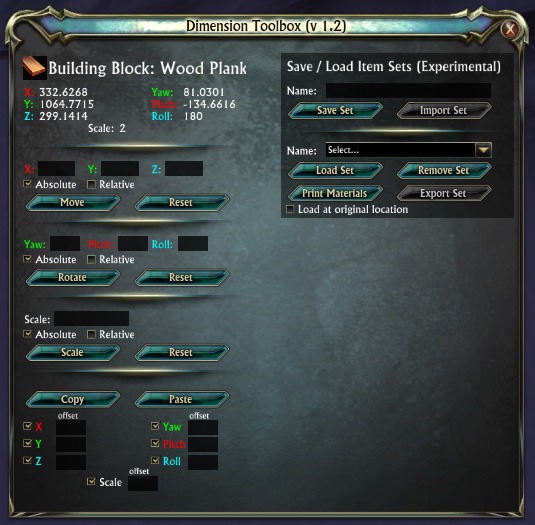
__________________________________________
Report